
How to Trade on MetaTrader 4 & 5 With Your iPhone or Android—and Keep Your EAs Running 24/5 on a VPS
Smartphones now drive more than half of global retail‑FX order flow, and MetaTrader’s mobile apps make it easy to glance […]
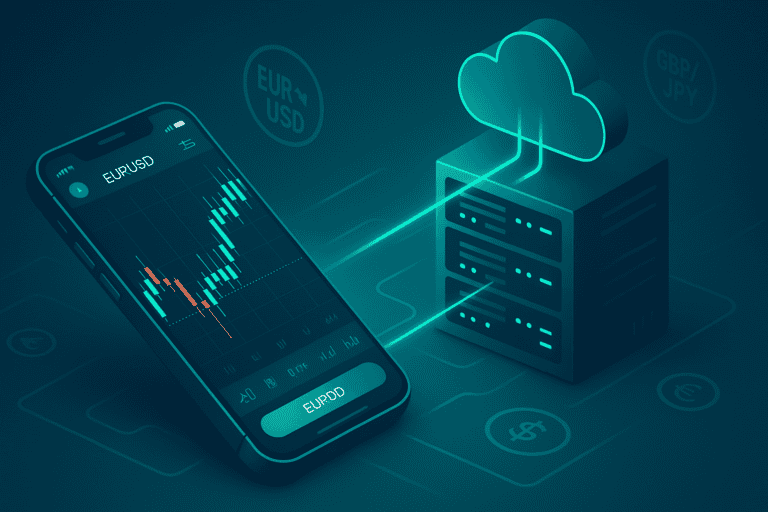
Smartphones now drive more than half of global retail‑FX order flow, and MetaTrader’s mobile apps make it easy to glance at charts or tap out trades from the train. After a short removal, MetaTrader 4 (MT4) and MetaTrader 5 (MT5) returned to Apple’s App Store in March 2023—restoring full iPhone access for millions of traders.
But the apps still have one glaring limitation: they can’t host Expert Advisors (EAs) or copy‑trade bridges. The workaround is to keep your robots and trade‑copy software running 24/5 on a low‑latency Forex VPS, then monitor or intervene from your phone whenever you like. This guide shows you exactly how.
Table of Contents
Installing MetaTrader on iPhone & Android
| Platform | MT4 Link | MT5 Link |
|---|---|---|
| iOS / iPadOS | MetaTrader 4 — App Store | MetaTrader 5 — App Store |
| Android | MetaTrader 4 — Google Play | MetaTrader 5 — Google Play |
- Open the official listing for your platform.
- Verify prerequisites
• iOS / iPadOS 15+ (80 MB free)
• Android 8.0+ (MT4) / 11+ (MT5) with 200 MB free
• Stable Wi-Fi or 4G/5G — ideally < 150 ms ping to your broker. - Install & launch. Grant network permissions; location is optional.
Tip — Dual-App Setup: You can install MT4 and MT5 side-by-side if your brokers support both builds.
First-Time Login & Broker Server Selection
- Tap
+ → Login to Existing Account. - Search your broker name exactly
(e.g., “ICMarkets-SC-Live02”).
A common error is picking Demo servers by mistake. - Enter your account number and password, then toggle
“Save Password” if you want one-tap entry
(Face ID / Fingerprint secures the app).
Stuck on “Connecting…”? Verify you chose the correct server suffix and that your broker isn’t undergoing maintenance.
Mobile vs Desktop: Feature Gaps That Can Cost You
| Desktop MT4/5 | Mobile MT4/5 |
|---|---|
| Unlimited custom indicators & EAs | No EAs, no DLLs |
| Full Market Watch & Depth-of-Market | Limited symbols, no DOM |
| Tick-by-tick history (if stored) | Shorter chart history |
| VPS plug-in support | N/A |
| Hotkeys, templates, scripts | None |
Mobile MetaTrader is perfect for monitoring, quick entries, and push alerts — but
automated strategies and latency-sensitive execution still belong on a server-grade Windows environment.
Why Pair Mobile MT4/5 With a Forex VPS
A Forex VPS is a Windows virtual server sitting in the same data-centre
as major liquidity hubs (NY4, LD4, TY3). Keep MT4/5 running there 24/5; your phone
becomes a lightweight command centre.
Key Benefits
- 24/5 Uptime for EAs & Copy-Trade Tools — Robots keep trading even when you lose signal.
- < 1 ms Execution — Orders hit the broker’s matching engine faster than home or mobile Internet.
- Remote Desktop Access From Any Device — iPhone, iPad, Android, Chromebook.
- Firewall Isolation & ISO 27001 Hosting — Critical for prop-firm and institutional compliance.
Need proof? Try our low-latency Forex VPS plans or check your broker latency right now.
Step-by-Step: Access Your VPS From a Phone
iPhone / iPad (iOS 17)
- Install the free Windows App Mobile RDP client from the App Store.
- Add PC:
+ → Add PC→ enter your VPS IP (e.g.,45.43.5.146). - Credentials: user
Administrator, password from your welcome email. - Save & Launch. Swipe down for the on-screen keyboard; pinch to zoom.
Android (Android 13-14)
- Install Microsoft Remote Desktop (RD Client) from Google Play.
+ → Desktop→ enter VPS IP & credentials.- Leave “Gateway” as None; keep the default port
3389. - Save and tap the tile to connect.
Latency Tip: Pick Touch mode (not Mouse) and keep resolution at
1280×720to save data.
Best Practices for Seamless Mobile Trading
- Sync Push Alerts — Configure MT4/5 on the VPS to forward alerts to your MetaQuotes ID.
- Schedule Windows Updates outside market hours (23:00–00:00 UTC) to avoid NFP-day restarts.
- Enable Two-Factor Auth on both your broker and VPS logins.
- Reduce RDP Bandwidth by disabling desktop background & animations in the RDP-client settings.
Troubleshooting Checklist
| Symptom | Likely Cause | Quick Fix |
|---|---|---|
| “No Connection” (mobile) | Poor 4G/5G signal | Switch to Wi-Fi or a stronger network |
| “Invalid Account” | Wrong server or password | Re-enter credentials; verify server suffix |
| RDP Drops | Mobile OS kills background apps | Enable “Stay Connected” in RD Client settings |
| EA Not Trading | EA disabled after MT crash | Log into VPS, enable AutoTrading, check logs |
Final Thoughts
Mobile trading is here to stay, but an always-on Forex VPS gives you the edge:
robots run 24/5, copy-trade bridges never sleep, and you still enjoy fingertip control
from your phone.
Ready to try it? Spin up a VPS in the same building as your broker, running 24/7 and feel the difference for yourself.
Happy trading — see you in the low-latency lane!

About the Author
Matthew Hinkle
Lead Writer & Full Time Retail Trader
Matthew is NYCServers' lead writer. In addition to being passionate about forex trading, he is also an active trader himself. Matt has advanced knowledge of useful indicators, trading systems, and analysis.