
How to Run MetaTrader 4 & 5 on macOS in 2025 (Plus the VPS Shortcut)
Why MT4/5 Is Still Tricky on macOS MetaTrader was built for Windows, and MetaQuotes has never shipped a native 64-bit […]
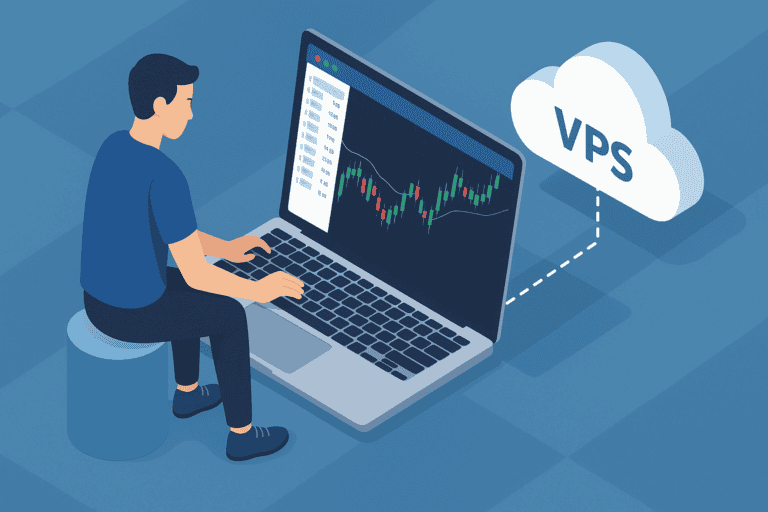
Why MT4/5 Is Still Tricky on macOS
MetaTrader was built for Windows, and MetaQuotes has never shipped a native 64-bit
macOS version. The shift to Apple Silicon (M1 → M4 chips) added another layer:
MT4/5 are x86 apps that now rely on emulation inside an emulation. Below are the
best work-arounds — plus an easier route that sidesteps compatibility headaches
altogether.
Table of Contents
The Official “Wine Wrapper” Installer
MetaQuotes offers a one-click Wine + MT4/5 bundle for macOS. It spins up a
Wine prefix (Windows compatibility layer) so you can install MT4 or MT5 in a
self-contained folder.
Pros
- Free and officially maintained.
- No Windows license required.
- Runs on Intel and Apple-Silicon Macs (via Rosetta 2).
Cons
- Still x86 emulated — performance hit on M-series chips.
- DLL-based EAs or indicators may fail.
- Gatekeeper prompts at every update.
Parallels Desktop (Apple-Silicon Ready)
Parallels lets you run a full Windows 11 ARM VM. Inside that,
Microsoft’s built-in x64 emulation layer runs MT4/5 surprisingly smoothly —
especially on an M3 or M4 MacBook Pro.
| Metric | M2 Pro (native) | Parallels + Win11 ARM |
|---|---|---|
| Cold MT4 launch | N/A | ~4 sec |
| Chart FPS (60-sec window) | — | 32-40 |
| CPU load @ 5 EAs | — | 35-40 % |
Licence cost: Parallels Standard ≈ $99 / year, plus a Windows activation key if you need one.
CrossOver & PlayOnMac (Free / Low-Cost)
CrossOver (paid) and PlayOnMac (open source) also wrap Wine,
but rely on community scripts. They can work — especially for demo trading — yet
both require tinkering with winetricks, fonts, and registry tweaks.
The Simpler Path: Run MT4/5 on a Forex VPS
A cloud-hosted Forex VPS gives you a Windows desktop already in the
NY4 or LD4 data-centre, < 1 ms from the broker’s matching engine. You connect
via Remote Desktop on your Mac — no Wine, no Windows license, no macOS hacks.
- 100 % Compatibility — Any EA, DLL, or copy-trade bridge just works.
- 24/5 Uptime — Robots keep trading even when your Mac sleeps or reboots.
- Latency Edge — Orders execute faster than home fibre links.
- Simple RDP Access — Free client in the Mac App Store.
See our low-latency VPS plans or
check your broker’s ping in real time.
Quick Start: Connect to Your VPS From macOS
- Install Microsoft Remote Desktop from the Mac App Store.
- Add PC → Enter your
VPS IP(e.g. 45.43.5.146). - Credentials:
Administrator/ password (from the welcome email). - Save → Double-click to launch. Use ⌘ + F for full-screen.
Clipboard sync is enabled by default, so you can paste EA files directly into the VPS.
Home Mac vs VPS Latency: Real Numbers
| Route | Ping to IC Markets (NY4) | Slippage on 1 lot EURUSD |
|---|---|---|
| Home Wi-Fi (New Jersey) | 62-78 ms | 0.8-1.2 pips |
| NY4 Forex VPS | 0.6-1.0 ms | ≤ 0.2 pips |
Troubleshooting Cheat-Sheet
| Problem | Likely Cause | Fix |
|---|---|---|
| Wine crash on launch | Outdated prefix | Re-run MetaQuotes installer / recreate prefix |
| Parallels VM freezes | Too little RAM | Allocate 4-6 GB RAM, enable “automatic graphics” |
| RDP keychain nag | macOS privacy reset | Delete old entry in Keychain → reconnect |
| EA won’t trade | AutoTrading off after crash | Log into VPS → click AutoTrading → check Experts log |
Conclusion
Running MetaTrader on a Mac isn’t impossible — but compatibility layers, Windows
licences, and emulators can steal focus from trading. A purpose-built
Forex VPS solves all that: native Windows, sub-millisecond
execution, and zero setup drama.
Ready to simplify? Spin up a NY4-class Forex VPS and see what a 1 ms edge feels like – with a 50% discount!
Happy trading — and see you in the low-latency lane!

About the Author
Matthew Hinkle
Lead Writer & Full Time Retail Trader
Matthew is NYCServers' lead writer. In addition to being passionate about forex trading, he is also an active trader himself. Matt has advanced knowledge of useful indicators, trading systems, and analysis.