
Fixing MT4 Freezing And Other Common Problems
MetaTrader 4 (MT4) has remained the gold standard in forex trading platforms since its release in 2005. Used by millions […]
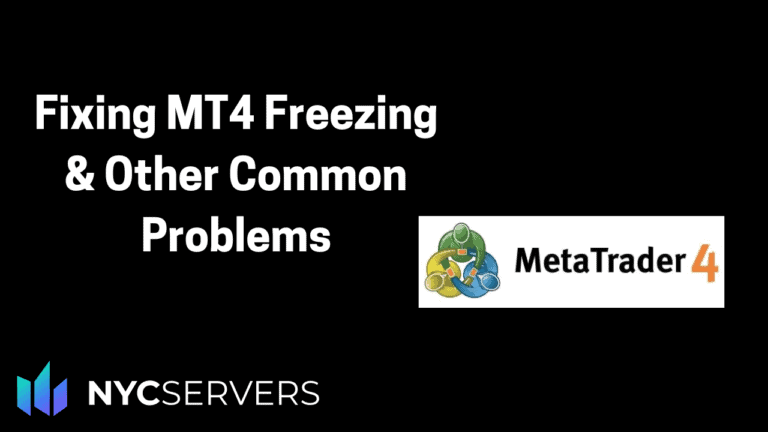
MetaTrader 4 (MT4) has remained the gold standard in forex trading platforms since its release in 2005. Used by millions of traders worldwide, this powerful platform occasionally faces technical challenges that can impact trading activities. Whether you’re a seasoned trader or just starting, understanding how to resolve common MT4 issues is crucial for maintaining consistent trading operations.
This comprehensive guide will walk you through the most frequent MetaTrader 4 problems and provide detailed, easy-to-follow solutions. From installation hurdles to complex trading operation issues, we’ll cover everything you need to keep your trading platform running smoothly.
What You’ll Learn in This Guide
- How to resolve common installation and startup problems
- Solutions for connection and server issues
- Ways to improve platform performance and stability
- Fixes for chart display and data problems
- Troubleshooting for trading operations and Expert Advisors
- Best practices for platform maintenance and optimization
Whether you’re experiencing specific issues or want to prevent future problems, this guide serves as your complete resource for MT4 troubleshooting. Let’s dive into each problem and its solution, starting with installation issues that traders commonly face.
Table of Contents
Common Installation Issues and How to Fix Them
Installing MetaTrader 4 should be a straightforward process, but several issues can arise during installation. Here are the most common installation problems and their solutions.
Proxy Server Request During Installation
One of the most frequent installation hurdles is the persistent proxy server request popup. This occurs when MT4 can’t establish a direct connection to its servers.
Solution:
- When prompted for proxy settings, select “No proxy”
- If the issue persists:
- Open MT4 settings (Tools → Options → Server)
- Uncheck “Enable proxy server”
- Click “OK” and restart the installation
- If required by your network, enter the correct proxy details provided by your network administrator
Missing DLL Errors
After installation, some users encounter “Missing DLL” errors, particularly related to files like ‘msvcp60.dll’ or ‘msvcr100.dll’.
Solution:
- Download and install the latest Microsoft Visual C++ Redistributable Package
- Ensure Windows is up to date
- If the problem persists, manually download the required DLL from a trusted source
- Place the DLL file in the Windows System32 folder
License Verification Failures
Sometimes MT4 fails to verify its license during installation, displaying error messages about authentication or validation.
Solution:
- Temporarily disable your antivirus software
- Ensure your internet connection is stable
- Clear your browser cache and cookies
- Download MT4 directly from your broker’s official website
- Run the installer as administrator
Installation Freezing or Failing to Complete
When the installation process freezes or fails to complete, it’s often due to system conflicts or permission issues.
Solution:
- End all MT4-related processes in Task Manager
- Clear temporary files:
- Press Windows + R
- Type ‘%temp%’ and delete all files in the folder
- Empty the Recycle Bin
- Run the installer as administrator
- Perform a clean boot of Windows
- Install MT4 in a custom directory outside Program Files
Terminal Data Folder Access Issues
After installation, some users can’t access or modify the Terminal Data Folder, which stores critical MT4 data.
Solution:
- Locate the Terminal Data Folder:
- Usually in C:UsersAppDataRoamingMetaQuotesTerminal
- Right-click the folder and select Properties
- Under Security tab, ensure your user account has full control
- If needed, take ownership of the folder:
- Open Command Prompt as administrator
- Type: takeown /f “” /r /d y
- Grant full permissions: icacls “” /grant “”:F /t
Post-Installation Best Practices
To ensure a smooth operation after installation:
- Create a system restore point before installation
- Document your MT4 settings and customizations
- Back up any existing MT4 profiles and templates
- Update Windows and all required system components
- Configure your firewall to allow MT4 connections
These solutions address the most common installation problems traders face with MetaTrader 4. If you continue experiencing issues after trying these solutions, the problem might be related to your system configuration or broker-specific requirements.
Connection Problems and Network Issues
Connection problems are among the most frustrating issues MT4 users encounter, as they directly impact trading capabilities. Here’s how to diagnose and fix various connection issues.
“No Connection” Errors
The dreaded “No Connection” message can appear for several reasons. Here’s how to systematically troubleshoot this issue:
Basic Network Checks:
- Verify your internet connection is working
- Test other websites and applications
- Run a speed test to check bandwidth
- Reset your router if necessary
MT4-Specific Solutions:
- Check Server Status
- Click ‘File → Login to Trade Account’
- Verify server details are correct
- Try alternative servers if available
- Configure Firewall Settings
- Add MT4 to allowed applications
- Open ports 443 and 80
- Temporarily disable firewall to test
VPN-Related Connection Issues
Trading through a VPN can cause connection problems due to server restrictions or slow connections.
Solutions:
- Try different VPN servers
- Switch to a VPN service optimized for trading
- Configure VPN split tunneling for MT4
- Test connection speed with and without VPN
Server Connection Problems
When MT4 can’t connect to your broker’s servers, try these steps:
- Verify Server Status
- Check broker’s system status page
- Contact broker support
- Try connecting during different market hours
- Reset Server Settings
- Delete and recreate server entries
- Update server details from broker
- Clear cached server data
Connection Timeout Issues
Frequent disconnections or timeout errors can disrupt trading activities.
How to Fix:
- Adjust Timeout Settings
- Tools → Options → Server tab
- Increase “Timeout” value
- Enable “Keep personal settings”
- Optimize Network
- Use wired connection instead of Wi-Fi
- Close bandwidth-heavy applications
- Check for network congestion
Mobile Data Connection Problems
For traders using MT4 on mobile networks:
- Signal Strength
- Ensure strong network signal
- Switch between 4G/5G if available
- Consider using Wi-Fi hotspot
- Mobile Settings
- Allow background data usage
- Disable battery optimization for MT4
- Clear app cache regularly
Advanced Network Troubleshooting
For persistent connection issues:
- Network Diagnostics
- Run Command Prompt as administrator
- Execute network diagnostics commands:
ipconfig /flushdns netsh winsock reset netsh int ip reset - Restart computer after running commands
- Check Network Logs
- Enable detailed MT4 logs
- Monitor network traffic
- Document error patterns
Prevention and Best Practices
To minimize connection problems:
- Regular Maintenance
- Keep MT4 updated
- Monitor network performance
- Document successful configurations
- Backup Connectivity
- Have backup internet connection
- Set up mobile hotspot as failover
- Consider UPS for network equipment
Remember that connection stability is crucial for reliable trading. If you experience persistent connection issues, consider upgrading your internet service or consulting with your broker’s technical support team.
Platform Performance Issues
Performance problems can significantly impact your trading experience and potentially affect your trading results. Here’s how to address common MT4 performance issues and optimize your platform.
MT4 Freezing or Crashing
When MT4 becomes unresponsive or crashes frequently, follow these steps:
Immediate Solutions:
- Clear Terminal Data
- Close MT4 completely
- Navigate to terminal data folder
- Delete “history” and “logs” folders
- Restart MT4
- Remove Problematic Elements
- Disable all Expert Advisors
- Remove custom indicators
- Close unnecessary charts
- Start MT4 with clean profile
High CPU Usage
Excessive CPU consumption can slow down your entire system:
How to Fix:
- Optimize Chart Settings
- Reduce number of open charts
- Set appropriate timeframes
- Disable auto-scrolling when not needed
- Manage Expert Advisors
- Review EA resource usage
- Optimize EA settings
- Remove unused EAs
- Consider using fewer EAs simultaneously
Memory Leaks
MT4 can sometimes experience memory leaks, especially during extended use:
Solutions:
- Regular Maintenance
- Restart MT4 every few days
- Monitor memory usage
- Clear cache regularly
- System Optimization
- Increase virtual memory
- Close background applications
- Monitor system resources
Slow Platform Response
When MT4 becomes sluggish:
- Graphics Settings
- Reduce max bars in charts
- Optimize visual effects
- Disable unused features
- Data Management
- Archive old historical data
- Remove unused symbols
- Clean market watch list
Multiple Instance Conflicts
Running multiple MT4 instances can cause performance issues:
How to Handle:
- Resource Allocation
- Set process priorities
- Monitor system resources
- Limit number of instances
- Profile Management
- Use separate profiles for each instance
- Minimize duplicate operations
- Configure unique settings per instance
System Requirements and Optimization
Ensure optimal performance by meeting these requirements:
- Hardware Requirements
- Minimum 4GB RAM (8GB recommended)
- Multi-core processor
- Dedicated graphics card (optional)
- SSD storage recommended
- Software Configuration
- Latest Windows updates
- Updated drivers
- Clean system installation
- Regular maintenance
Performance Monitoring and Maintenance
Implement these practices for consistent performance:
- Regular Checks
- Monitor system resources
- Review error logs
- Track performance metrics
- Document issues and solutions
- Preventive Measures
- Schedule regular restarts
- Implement backup procedures
- Monitor disk space
- Update system regularly
When to Consider Upgrades
Consider hardware or software upgrades when:
- Performance issues persist despite optimization
- System resources consistently max out
- Trading volume increases significantly
- Adding more complex EAs or indicators
Following these guidelines will help maintain optimal MT4 performance. Remember that prevention is often better than cure – regular maintenance and monitoring can help avoid many common performance issues.
Chart and Data Problems
Chart issues can directly impact your trading decisions. Here’s how to resolve common chart and market data problems in MT4.
Charts Not Updating
When price data stops updating on your charts:
Quick Fixes:
- Manual Refresh
- Press F5 to refresh the chart
- Right-click and select “Refresh”
- Close and reopen the chart
- Data Stream Check
- Verify market is open
- Check internet connection
- Confirm data subscription status
- Reset server connection
Missing Historical Data
Gaps in historical data can affect analysis and backtesting:
How to Resolve:
- Download History
- Right-click chart → Properties
- Select “Common” tab
- Click “Download history”
- Wait for completion
- Fix Data Gaps
- Change timeframe temporarily
- Switch to offline chart and back
- Remove and re-add symbol
- Clear and reload history cache
Price Data Discrepancies
When chart prices don’t match your broker’s quotes:
- Sync Data Sources
- Compare with broker’s web platform
- Check symbol specifications
- Verify spread and commission settings
- Reset Symbol
- Remove from Market Watch
- Re-add symbol
- Reload historical data
Indicator Display Problems
When technical indicators show incorrect values or fail to display:
Solutions:
- Indicator Reset
- Remove and reapply indicator
- Check indicator settings
- Verify data inputs
- Update custom indicators
- Common Fixes
- Clear indicator cache
- Update indicator files
- Check for coding errors
- Verify compatibility
Chart Appearance Issues
For visual problems with charts:
- Display Settings
- Adjust color scheme
- Reset chart properties
- Check font settings
- Verify screen resolution
- Template Problems
- Create new template
- Reset to default template
- Clear corrupted templates
- Rebuild custom settings
Real-Time Data Issues
When experiencing delays in real-time data:
- Connection Optimization
- Check internet speed
- Reduce open charts
- Optimize data flow
- Monitor system resources
- Server Selection
- Try alternative servers
- Check server load
- Verify geographical location
- Test during different hours
Advanced Chart Troubleshooting
For persistent chart problems:
- Profile Management
- Create new profile
- Export working profiles
- Import clean settings
- Document configurations
- Data Validation
- Compare multiple data sources
- Verify tick data accuracy
- Check for price gaps
- Monitor data quality
Prevention and Maintenance
Maintain chart reliability through:
- Regular Checks
- Verify data accuracy weekly
- Update indicators regularly
- Monitor chart performance
- Document any issues
- Best Practices
- Limit open charts
- Use appropriate timeframes
- Regular cache clearing
- Backup templates and profiles
These solutions should resolve most chart and data-related issues in MT4. If problems persist, consider contacting your broker’s support team, as some issues might be related to their data feed or server configuration.
Trading Operation Issues
Trading operation problems can directly impact your ability to enter and exit positions effectively. Here’s how to handle common trading-related issues in MT4.
Orders Not Executing
When your trades aren’t being executed:
Immediate Actions:
- Check Trading Conditions
- Verify account has sufficient margin
- Confirm market is open
- Check symbol trading hours
- Verify price within limits
- Common Fixes
- Reset “One Click Trading”
- Check for pending operations
- Verify stop/limit levels
- Confirm broker permissions
“Trade Context Busy” Error
This common error prevents new trade operations:
Solutions:
- Quick Fixes
- Wait 1-2 minutes
- Restart MT4 platform
- Check internet connection
- Close unnecessary charts
- Advanced Solutions
- Clear trading cache
- Reset trade server connection
- Check for stuck orders
- Monitor system resources
Invalid Stops and Limits
When stop-loss or take-profit orders aren’t accepted:
- Check Stop Levels
- Verify minimum stop distance
- Confirm price within limits
- Check spread impact
- Review broker requirements
- Price Gap Issues
- Adjust for market volatility
- Consider wider stops
- Use market execution
- Monitor price movements
Price Requotes
Frequent requotes can disrupt trading:
How to Handle:
- Execution Settings
- Enable/disable requotes
- Adjust maximum deviation
- Use market execution
- Set appropriate slippage
- Prevention
- Trade during stable hours
- Avoid high-impact news
- Use limit orders
- Monitor spread changes
Account Authorization Problems
When unable to perform trading operations:
- Account Verification
- Check login credentials
- Verify account status
- Confirm trading permissions
- Review account restrictions
- Server Issues
- Test alternative servers
- Check broker status
- Verify trading hours
- Monitor server health
Margin Call Issues
Problems related to margin and leverage:
- Margin Management
- Monitor margin level
- Check used margin
- Review position sizes
- Understand leverage settings
- Risk Prevention
- Set margin alerts
- Use position calculator
- Monitor equity levels
- Implement risk limits
Order Modification Problems
When unable to modify existing orders:
- Technical Solutions
- Check internet stability
- Verify price levels
- Confirm market conditions
- Reset platform connection
- Common Issues
- Market gaps
- Server latency
- Price limitations
- Trading restrictions
Best Practices for Trading Operations
Prevent trading issues through:
- Regular Checks
- Monitor account status
- Review open positions
- Check pending orders
- Verify stop levels
- Risk Management
- Use appropriate position sizes
- Set realistic stops
- Monitor margin usage
- Keep detailed records
Remember that some trading issues might be related to market conditions or broker policies. Always maintain contact with your broker’s support team for account-specific trading problems.
Expert Advisor (EA) Problems
Expert Advisors are crucial tools for automated trading, but they can encounter various issues. Here’s how to troubleshoot common EA problems in MT4.
EAs Not Starting
When your Expert Advisor fails to initiate:
Basic Checks:
- Verify Settings
- Confirm “AutoTrading” button is enabled (green)
- Check “Allow live trading” in EA settings
- Enable “Allow DLL imports” if required
- Verify “Allow WebRequests” if needed
- Common Roadblocks
- Check for error messages in Experts tab
- Verify EA compatibility with MT4 version
- Confirm account has trading permissions
- Check EA license status
EA Performance Issues
When EAs run slowly or inconsistently:
- Resource Management
- Monitor CPU usage
- Check available memory
- Limit number of active EAs
- Close unnecessary charts
- Optimization Steps
- Adjust EA settings
- Reduce calculation frequency
- Optimize code efficiency
- Use appropriate timeframes
Backtesting Problems
Issues with EA testing and optimization:
- Data Quality
- Download complete history
- Check for data gaps
- Verify tick data quality
- Use appropriate modeling quality
- Testing Environment
- Set correct date range
- Choose appropriate spread
- Configure proper timeframes
- Verify symbol parameters
Common EA Error Messages
Solutions for frequent error messages:
- “Invalid Price”
- Check price feed
- Verify market hours
- Adjust price parameters
- Check for price gaps
- “Off Quotes”
- Increase maximum deviation
- Adjust execution settings
- Check market volatility
- Monitor spread changes
EA Trading Logic Issues
When EA behavior doesn’t match expectations:
- Code Verification
- Review input parameters
- Check trading conditions
- Verify calculation methods
- Test on demo account
- Trading Rules
- Confirm broker restrictions
- Check lot size limits
- Verify stop level requirements
- Monitor trading hours
EA Communication Problems
Issues with external connections:
- Network Settings
- Allow EA network access
- Configure firewall rules
- Check proxy settings
- Verify API connections
- Data Flow
- Monitor data feeds
- Check signal quality
- Verify external inputs
- Test connection stability
EA Maintenance Best Practices
Keep EAs running smoothly with:
- Regular Updates
- Update EA versions
- Check for patches
- Monitor broker changes
- Test new features
- Performance Monitoring
- Track execution times
- Monitor resource usage
- Document error patterns
- Review trading logs
Preventing EA Problems
Proactive measures to avoid issues:
- Setup Guidelines
- Use dedicated systems
- Maintain stable connection
- Monitor system resources
- Keep detailed logs
- Risk Management
- Set appropriate limits
- Use safety features
- Monitor positions
- Implement fail-safes
When troubleshooting EAs, always test changes on a demo account first. Complex EA issues might require consultation with the EA developer or your broker’s technical support team.
Data and File Management
Proper data and file management is crucial for MT4’s smooth operation. Here’s how to handle common data-related issues and maintain your platform’s files effectively.
History Data Corruption
When historical data becomes corrupted:
Immediate Solutions:
- Clear History
- Delete “history” folder contents
- Redownload historical data
- Verify data integrity
- Check for gaps
- Prevention Steps
- Regular backups
- Proper shutdown procedure
- Monitor disk space
- Check file permissions
Template Saving Problems
When unable to save or load templates:
- File Access Issues
- Check folder permissions
- Verify file location
- Clear corrupted templates
- Reset template settings
- Common Fixes
- Create new template
- Export working templates
- Rebuild from scratch
- Check file names
Profile Management Issues
Problems with workspace profiles:
- Profile Corruption
- Create backup profiles
- Reset to default
- Rebuild custom profiles
- Check file integrity
- Storage Solutions
- Organize profile structure
- Regular cleanup
- Document settings
- Maintain backups
Database Errors
When encountering database issues:
- Database Maintenance
- Compact database
- Check for corruption
- Repair if necessary
- Regular backups
- Prevention
- Monitor disk space
- Regular cleanup
- Verify permissions
- Check file system
File Organization Best Practices
Maintain organized MT4 files:
- Folder Structure
- Separate custom files
- Organize by type
- Use clear naming
- Regular cleanup
- Backup Strategy
- Regular backups
- Multiple locations
- Version control
- Documentation
Common File Locations
Important MT4 directory locations:
- Data Folders
- Experts: Custom EAs
- Libraries: MQL4 files
- Indicators: Technical indicators
- Profiles: Workspace settings
- File Management
- Regular maintenance
- Permission checks
- Space monitoring
- Cleanup schedule
Backup and Recovery
Essential backup procedures:
- What to Backup
- Trading profiles
- Custom indicators
- EA settings
- Templates
- Historical data
- Recovery Process
- Restore from backup
- Verify integrity
- Test functionality
- Document changes
Storage Optimization
Maintain efficient storage:
- Space Management
- Remove unused files
- Archive old data
- Compress files
- Monitor usage
- Performance Impact
- Regular cleanup
- Defragmentation
- Disk maintenance
- Space monitoring
Proper data and file management can prevent many common MT4 issues. Regular maintenance and organized storage practices will help ensure stable platform operation.
Advanced Troubleshooting
When basic solutions don’t resolve your MT4 issues, you’ll need to employ more advanced troubleshooting techniques. Here’s a comprehensive guide to advanced problem-solving methods.
Using MT4 Logs
MT4’s logs contain valuable diagnostic information:
- Accessing Logs
- Open Experts tab
- Enable “Allow DLL imports”
- Set appropriate log levels
- Navigate to “logs” folder
- Log Analysis
- Search for error patterns
- Track timestamp sequences
- Monitor EA behavior
- Document recurring issues
Common Error Codes Explained
Understanding and resolving specific error codes:
- Error 4 (Server Is Busy)
- Check server load
- Verify network stability
- Monitor peak times
- Implement retry logic
- Error 129 (Invalid Price)
- Check price feed
- Verify market conditions
- Monitor spread levels
- Review order parameters
- Error 135 (Price Changed)
- Adjust maximum deviation
- Check execution type
- Monitor market volatility
- Review trading settings
Terminal Diagnostics
Advanced diagnostic procedures:
- Memory Analysis
- Monitor memory usage
- Check for leaks
- Track resource allocation
- Document usage patterns
- Performance Profiling
- Monitor CPU usage
- Track response times
- Analyze bottlenecks
- Optimize operations
Network Diagnostics
Deep network troubleshooting:
- Connection Analysis
- Use network monitoring tools
- Track latency issues
- Monitor packet loss
- Document connection patterns
- Advanced Tools
netstat -an | find "443" // Check MT4 connections tracert // Track connection route ping // Test response time
Advanced Debugging Techniques
For complex technical issues:
- Debug Mode
- Enable detailed logging
- Monitor system calls
- Track API requests
- Analyze error stacks
- Process Monitoring
- Use system monitoring tools
- Track resource usage
- Monitor thread activity
- Analyze performance metrics
Registry Troubleshooting
When registry issues occur:
- Registry Backup
- Export current settings
- Document changes
- Create restore points
- Maintain backups
- Registry Fixes
- Clear invalid entries
- Reset platform settings
- Repair corrupted keys
- Verify permissions
Advanced File System Analysis
Deep file system troubleshooting:
- File System Check
- Verify file integrity
- Check permissions
- Monitor file access
- Track changes
- Advanced Maintenance
- Repair corrupted files
- Clean system artifacts
- Optimize storage
- Monitor disk health
Command Line Operations
Using command line for advanced operations:
- Terminal Commands
terminal.exe /portable // Run in portable mode terminal.exe /cleanup // Clean terminal data terminal.exe /update // Force update check - Custom Parameters
- Configure startup options
- Set memory limits
- Define log levels
- Specify custom paths
These advanced troubleshooting techniques should be used carefully and documented thoroughly. Consider creating a troubleshooting log to track which methods were attempted and their results.
Conclusion
MetaTrader 4 remains one of the most reliable and widely-used trading platforms in the forex market. However, like any sophisticated software, it can encounter various technical challenges. This comprehensive guide has covered the most common issues traders face and provided detailed solutions for each problem.
Key Takeaways
- Most MT4 issues can be resolved through proper troubleshooting steps
- Regular maintenance and updates are crucial for preventing common problems
- Understanding basic and advanced troubleshooting techniques can save valuable trading time
- Documentation of issues and solutions helps build a personal knowledge base
- Many problems can be prevented through proper system configuration and maintenance
Best Practices Moving Forward
To maintain a stable trading environment:
- Keep your MT4 platform and Windows system updated
- Regularly back up your trading data and settings
- Monitor system performance and resource usage
- Document any customizations and changes made to the platform
- Maintain contact with your broker’s support team
When to Seek Professional Help
While many issues can be resolved using this guide, don’t hesitate to contact professional support when:
- Problems persist after trying multiple solutions
- You encounter unfamiliar error messages
- Issues affect critical trading operations
- You’re unsure about implementing advanced fixes
Remember that a stable trading platform is crucial for successful trading. Taking the time to properly configure and maintain your MT4 installation will help ensure reliable operation and minimize disruptions to your trading activities.
For the latest updates and specific broker-related issues, always refer to your broker’s documentation and support resources.

About the Author
Thomas Vasilyev
Writer & Full Time EA Developer
Tom is our associate writer, and has advanced knowledge with the technical side of things, like VPS management. Additionally Tom is a coder, and develops EAs and algorithms.