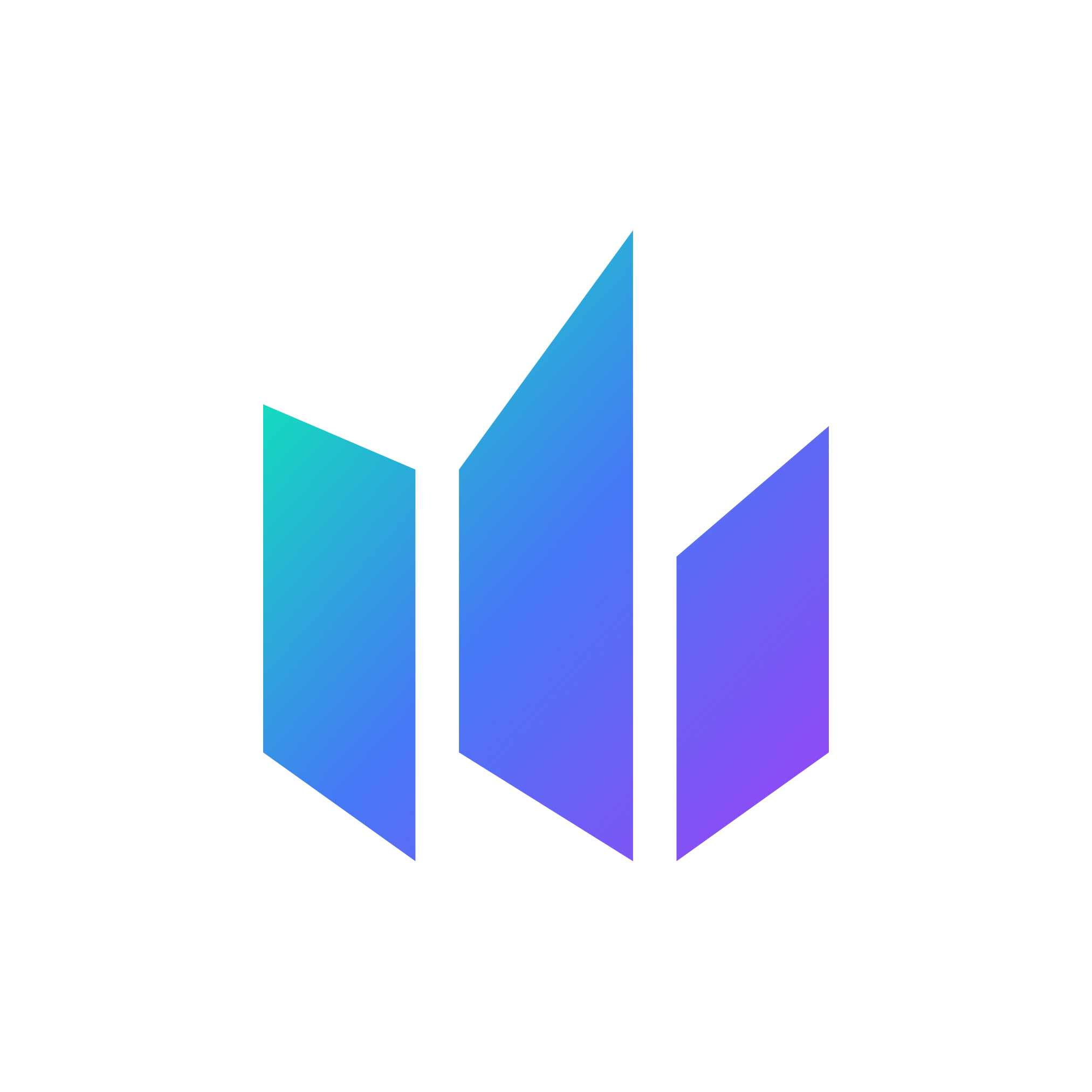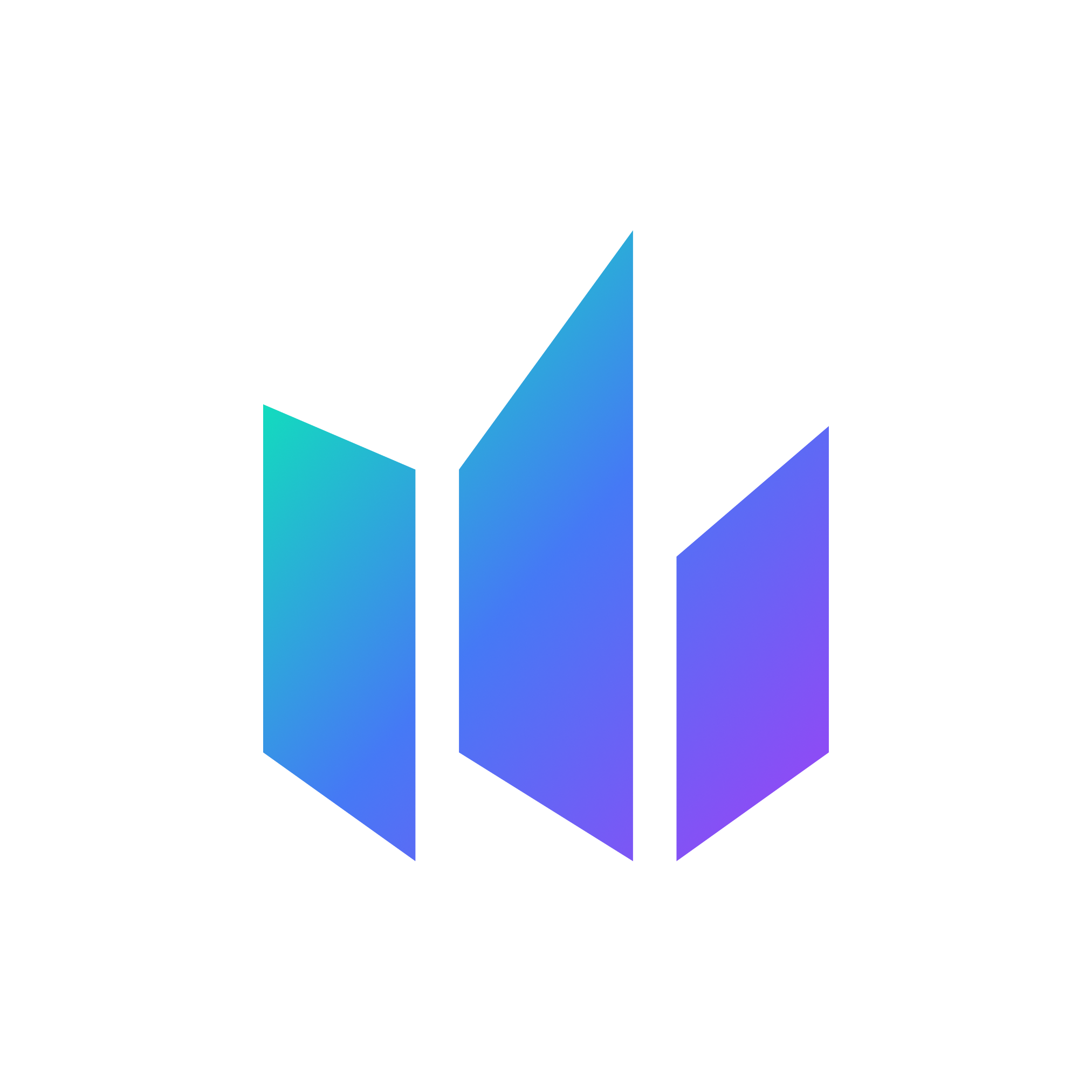Video Guide:
Photo Guide:
1) After we have completed the setup of your VPS you will receive an email containing the login details.
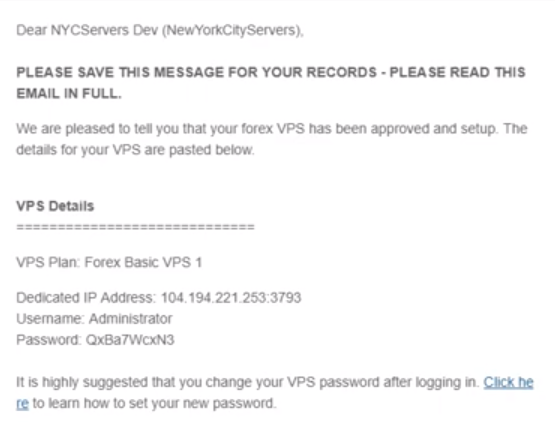
2) On your local computer click the Windows icon on the bottom right side of your screen, and type "Remote Desktop Connection". Click on the result that appears.
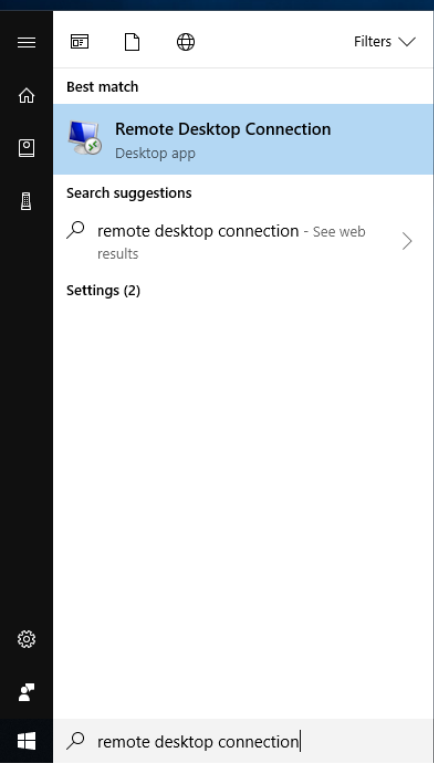
3) In the "Computer" field enter your VPS's dedicated IP address, and then click "Show Options" on the bottom left side of the window.
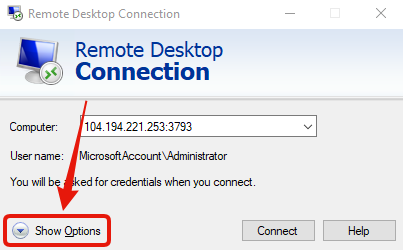
4) In the username field enter "Administrator", check the box that says "allow me to save credentials", and then click connect.
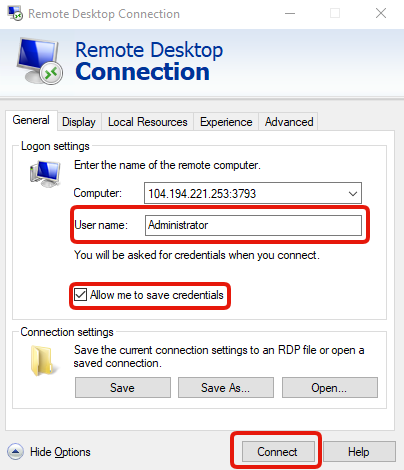
5) A window will then appear asking you to accept the VPS certificate. Check the box next to "Don't ask me again for connections to this computer", and then click Yes
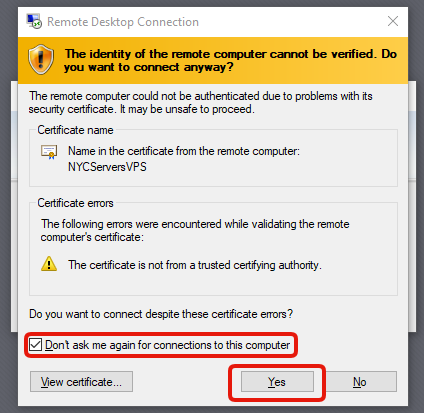
6) You should now be successfully connected to the VPS.