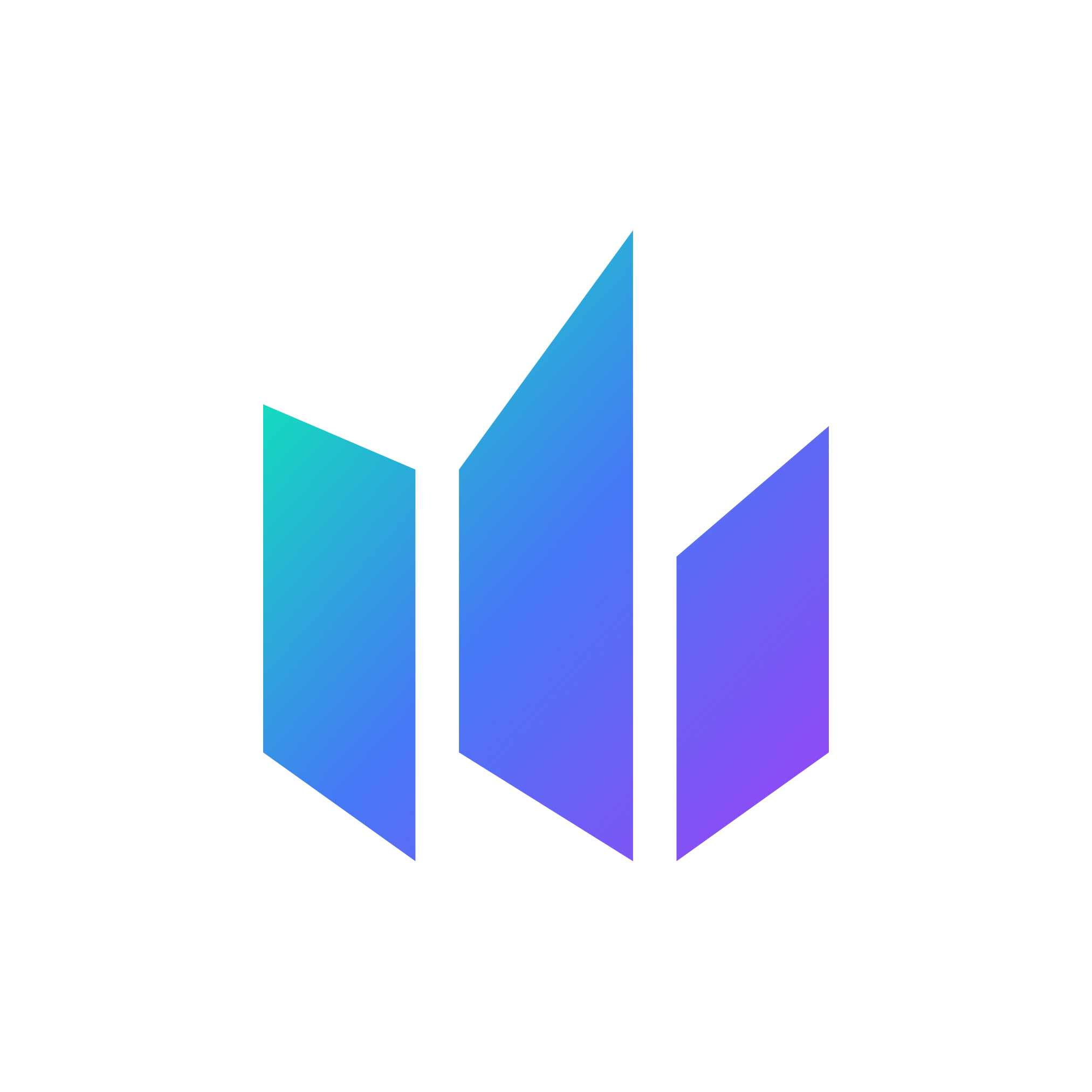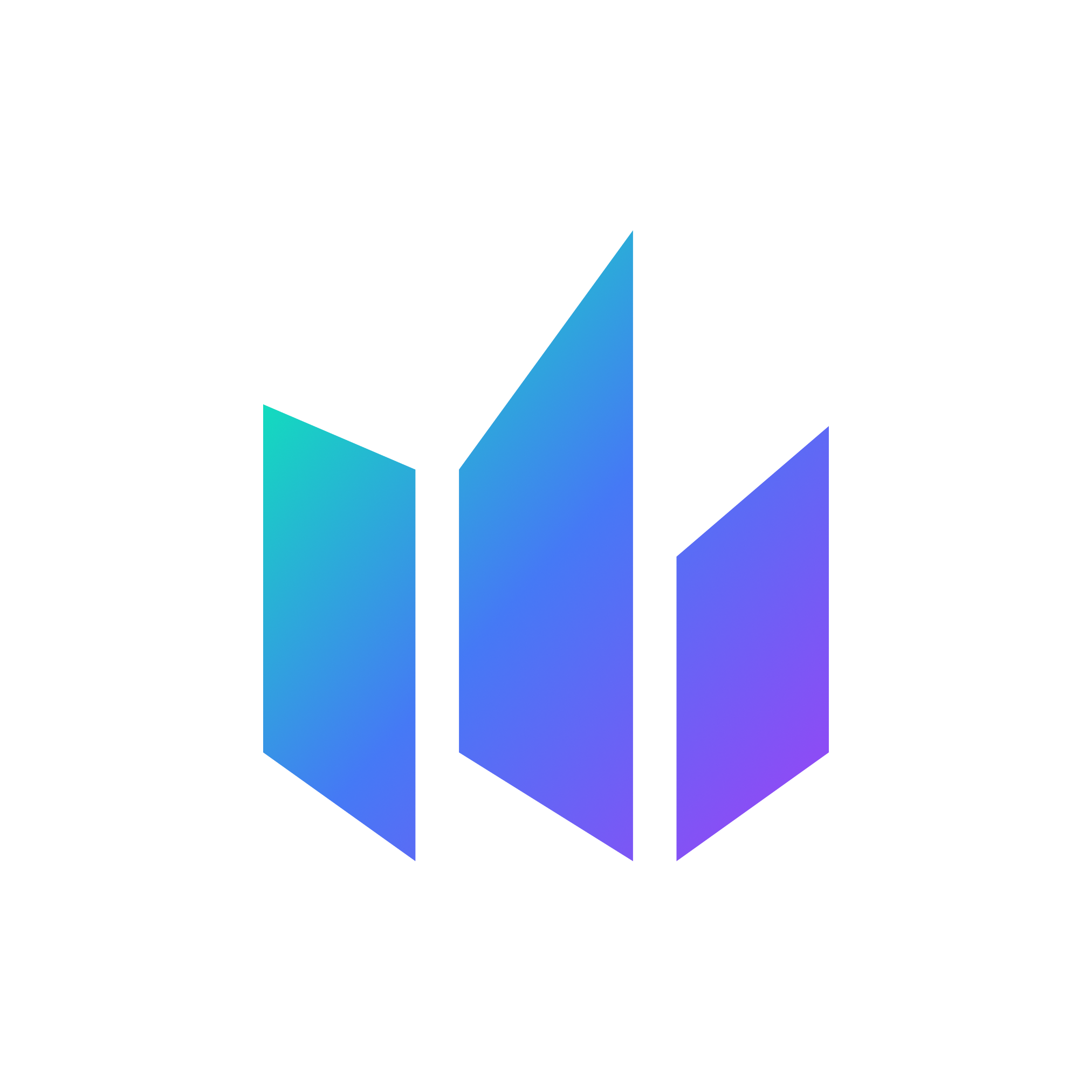You may connect to your VPS using your iPhone when you are away from your computer. To do so, follow the steps below:
1) Download the "Microsoft Remote Desktop" application on your iPhone - https://itunes.apple.com/us/app/microsoft-remote-desktop/id714464092?mt=8
2) Open the app. At the top right hand corner click the "+" sign and select "Add PC or Server"
3) Next to "PC Name" enter the IP address for your VPS (This can be found in the VPS welcome email we sent you). Next to "User Name" enter "Administrator" and click save at the top right.
4) On the app main screen you may now connect to your VPS by tapping on your VPS IP address. When connecting it will ask you for your password. Once this has been entered you should connect without any problems.
Please feel free to contact us should you need any help - [email protected]
Most Popular Articles
Connecting To Your VPS - Windows
Video Guide: Photo Guide: 1) After we have completed the setup of your VPS you will receive...
Connecting To Your VPS - Mac
Mac users can connect to their VPS by following the steps below: 1) First you will need to...
Connecting To Your VPS - Android Phone / Tablet
Android phone or tablet users can connect to their VPS by following the guide below: 1) First...